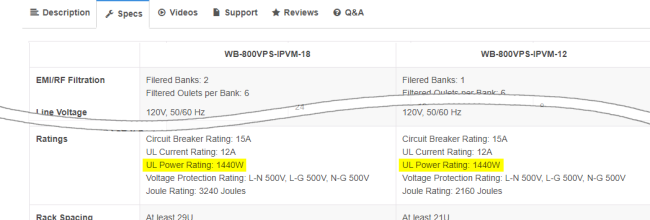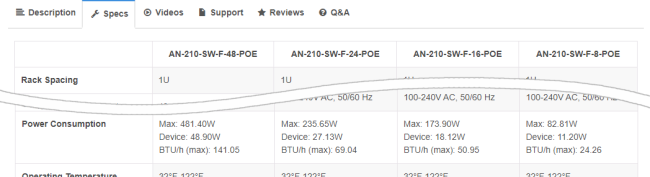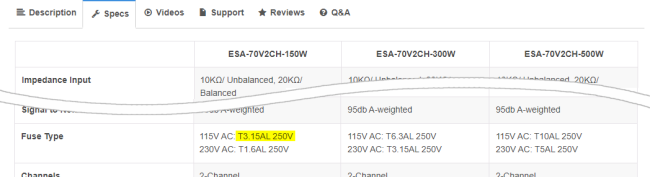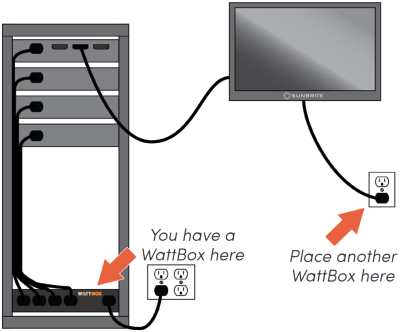Best practices
This guide is neither comprehensive nor exhaustive, nor is it a replacement for employing (or becoming) a licensed electrician. Nonetheless, these simple tips make your installs better.
Use the checklist
We have created a checklist to help ensure you don't miss any important steps when setting up your WattBox devices.
Plan a proper power load
Power load is the total amount of power that attached equipment draws from the WattBox PDU (power distribution unit). Each PDU is designed to handle a specific maximum electrical load. If the load is higher than the PDU’s rating, then the attached equipment cannot get enough power. This degrades performance and may damage or ruin the equipment.
Do not calculate load using average power consumption; certain devices draw more power at specific times. For example, when amplifiers start up, they can draw up to four times more power than normal. Security cameras draw more power at night when they activate their infrared emitters. This means that a home system with sound and surveillance may run fine in the daytime, but if it’s nighttime (cameras running infrared) and someone powers up the sound system (heavy amplifier draw), the extra power load can cause issues if you didn’t plan for it.
How to determine the potential load
All images here display details for North American markets.
Find the power rating of each PDU; this is 1440W for many North American models. You can find this listed under “UL Power Rating” on the model’s product page.
Find the maximum power rating (in watts) for each device attached to the PDU. You can find this listed under “Power Consumption” on the device’s product page. For PoE devices, include their maximum PoE budget.
Add the various power consumptions together to find the maximum potential load. This load must be lower than the power rating for the PDU's power rating.
If the total load is greater than the PDU can handle, remove devices from the PDU until the maximum load is within parameters. This may require swapping devices between PDUs or purchasing additional PDUs to distribute the load.
If a device doesn’t list a maximum power rating (for North America and other 120V systems)
If you can’t find an official maximum power rating listed for your device, you can generate a good estimate with a quick calculation.
Find the fuse rating for your specific device on its product spec page. For an example, let’s use the Episode® 70V 150W IP-Enabled Amplifier. On the product page, it lists a fuse rating of T 3.15A L 250V. The part we are interested in is the 3.15A section of that fuse rating.
Take that 3.15 amps and multiply it by the standard North American power grid rating of 120 volts. 3.15A × 120V = 378W.
Is this accurate? In this case, we can cross-check that with the power consumption rating shown on the product page. We see that the amp is rated for 400W, so the 378W calculation is on point.
Note that this is peak power consumption, but with power conditioning and surge protection, this is the number we want to use. We don’t care what the average consumption is.
If a device doesn’t list a maximum power rating (for Europe and other 240V markets)
If you can’t find an official maximum power rating listed for your device, you can generate a good estimate with a quick calculation.
Find the fuse rating for your specific device on its product spec page. For an example, let’s use the Episode® 70V 150W IP-Enabled Amplifier. On the product page, it lists a fuse rating of T 3.15A L 250V. The part we are interested in is the 3.15A section of that fuse rating.
Take that 3.15 amps and multiply it by the standard European power grid rating of 240 volts. 3.15A × 120V = 756W.
Note that this is peak power consumption, but with power conditioning and surge protection, this is the number we want to use. We don’t care what the average consumption is.
Example load calculation
This example uses a six-outlet, 800-series PDU. As you can see, the power consumption is well within parameters.
| Outlet # | Attached Device | Max Load |
| 1 | Araknis 110 router | 9 |
| 2 | Araknis 210 switch | 83 |
| 3 | Araknis 510 access point | 10 |
| 4 | SunBrite Veranda outdoor television | 266 |
| 5 | Episode EVO10 subwoofer | 480 |
| 6 | Episode 150W amplifier | 400 |
| PDU maximum allowed power load: 1440W | 1248W | |
Physical installation
Grounding
Plug the PDU directly into a grounded outlet. Do not use extension cords, non-grounded two-prong adapters, or other gear between the PDU and the outlet.Do not use external ground wires or ground connections other than those installed by an electrician.
Having a ground is required for the surge protection to work. Always confirm that the Ground LED (available on most models) is green; this indicates that the device is properly grounded.
Don’t use daisy chains
Warning: Daisy chaining can overheat a multi-outlet power strip, which can cause a fire.
Never plug a multi-outlet power strip or another PDU into an outlet of a WattBox PDU. If you do, power usage becomes much harder to track, and it increases the chance that the chained devices may draw more power than the PDU’s rating. When this happens, the PDU flips to Overcurrent Protection Mode, shutting off to prevent permanent damage to itself and the devices it powers. (Most electrical devices are designed to operate only at optimal power input levels, so low power can permanently affect their performance.)
to restore a unit from Overcurrent Protection Mode.
Physical positioning
UPSs and their battery packs are very heavy pieces of equipment. As such, install them as low in the rack as you can, so the rack won't tip when it's bumped or being moved.
To ensure stability, ensure that 70% of the gear weight in a rack is placed in the lowest 30% of the rack height.
Connections
All WattBox devices must be installed indoors.
Electricity will get into your circuit any way it can. To be safe, all metal wires (including, e.g., power cords, category cables, coaxial cables, etc.) leading into the protected equipment must first pass through a PDU. For example, if a coaxial cable runs from the cable box to the rack without passing through surge protection, then your entire system is vulnerable.
Pro Tip: Fiber-optic cables do not conduct electricity and do not need to be surge protected.
In cases where a single protector cannot completely protect a complex installation, employ a systemic approach that uses multiple protectors.
Caution: WattBox does not currently provide protection for 1Gb Ethernet cabling. If you plug a 1Gb cable into a WattBox, it automatically downgrades the traffic to 100Mbps.
Which device(s) to use
-
If the job requires multiple amplifiers, consider dedicated electrical outlets for the equipment. Check that the circuit that powers the equipment can support the total potential load. When in doubt, consult an electrician.
-
If a device needs to be remotely restarted or put on a schedule, use an 800-series, IP-controllable WattBox PDU.
-
If a device has high peak-power requirements, consider a 200-series WattBox PDU with a dedicated outlet for proper surge protection.
-
If a device has an inrush current that is high enough to trip a WB-800, but also needs to be power cycled or controlled via schedule, a WB-250 or WB-300 provides surge protection and individual outlet control, though without overcurrent protection.
-
If the device doesn’t need to be on a controlled outlet, use a surge-only PDU.
Take full advantage of OvrC
OvrC (“oversee”) is a free remote management platform that lets you manage and monitor each of your clients from the comfort of your office and with the convenience of your cell phone. With OvrC, your WattBox PDUs can:
-
Automatically restart devices when they become unresponsive
-
Restart your router when the internet goes down
-
Schedule off times for specific equipment
-
Configure power-on delays so multi-device systems come online smoothly
-
Allow the homeowner to restart select equipment safely, without calling you or going behind the rack
Explore OvrC’s complete capabilities at OvrC.com.
Update the firmware
Always keep your firmware up to date. Firmware updates fix known security and performance issues. Firmware updates are most easily checked and applied through OvrC. Find out more at OvrC.com or on Tech Community. Otherwise, follow the update instructions on your device’s manual.
Caution: When updating a WB-800 device to firmware version 2.1.2.0, you must first ensure that each of the PDU’s outlets are set to Enabled. Then either (a) power cycle the entire WattBox PDU with its power button, or (b) or use the “Reset All” command in OvrC. If any outlets are Disabled before reboot, the firmware features related to OCP (over-current protection) will not take effect.
Test the system thoroughly
Test the system while you are still on site, including using any standby states, to ensure that a connected device (like an amplifier) doesn’t trip overcurrent protection with a strong inrush while charging its capacitors.
Pro Tip: Amplifiers rarely need to be restarted. If there is not a specific reason to connect an amp to an IP-enabled WattBox, consider plugging it in to a surge-only WattBox instead.